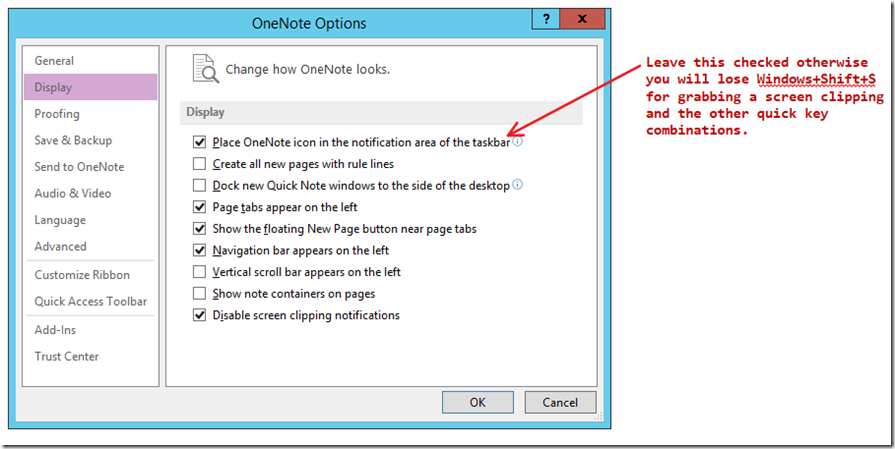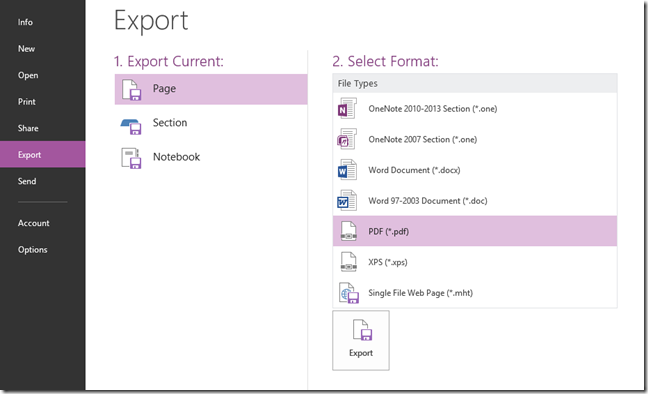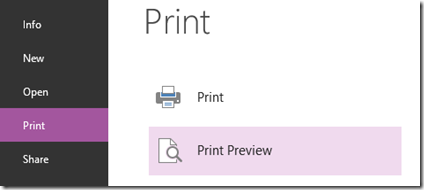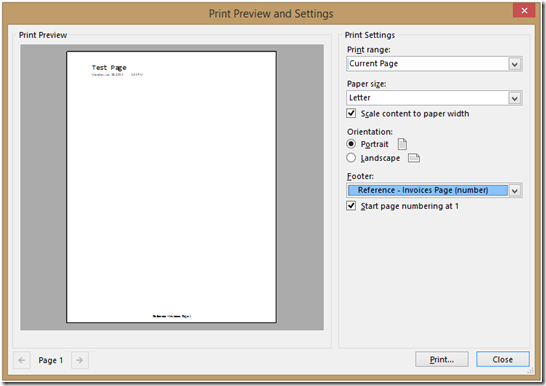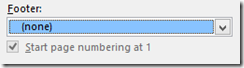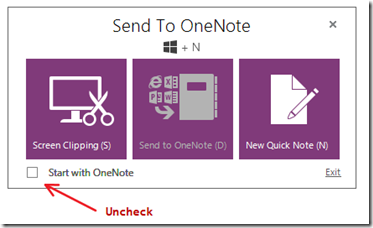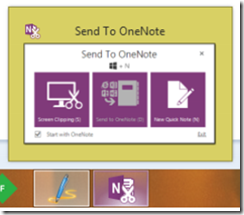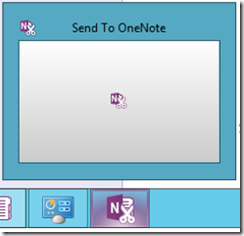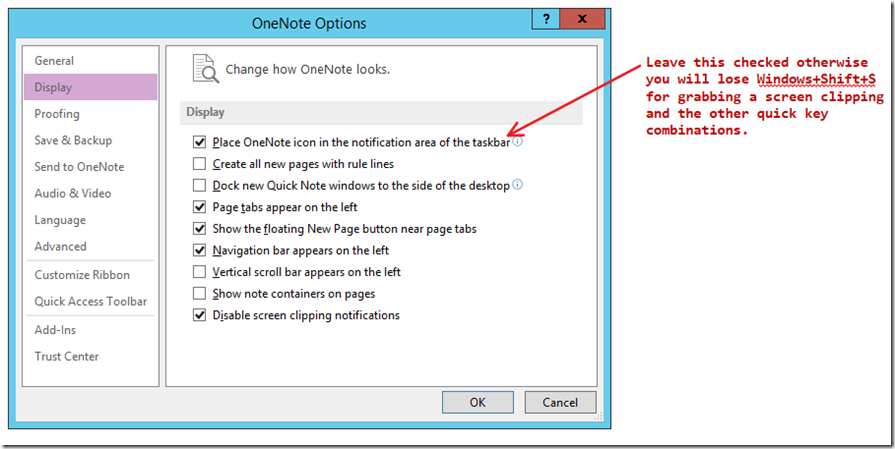A very useful feature of OneNote is that you can Export or Save a page (or section) as a PDF. I use this for generating invoices for my clients but there are lots of ways quickly turning your OneNote page into a PDF can help your daily workflow.
You can create a PDF out of your OneNote page by going to File > Export and then choosing the PDF format from the list of options on the right.
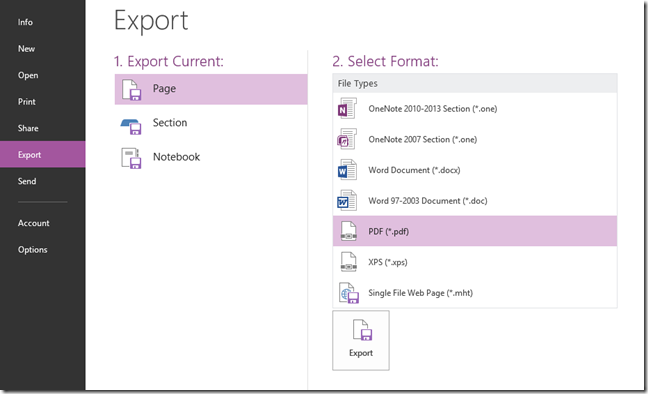
The exported PDF will include a footer which by default is the OneNote section name and the page number in the PDF:

The File > Export dialog does not have a settings section to turn off the footer but you can do this by using the Print Preview dialog which controls the same footer format.
If you go to File > Print > Print Preview
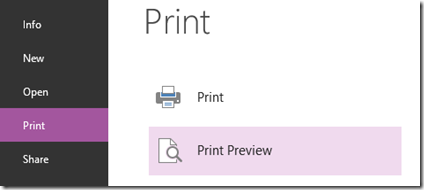
The Print Preview Dialog will allow you to control the footer format with several different layout options including one for not including a footer at all.
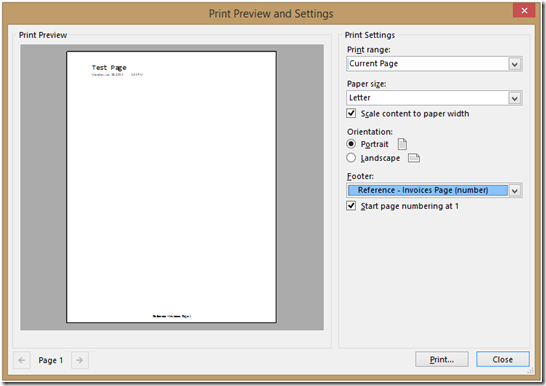
Change the footer to “(none)”:
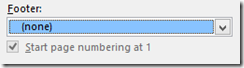
Close this dialog and now when you Export your OneNote page to a PDF there will be no footer:

The setting is maintained for the life of your OneNote session but once you close and open OneNote again it is lost and resets to the default which is to include the footer. In any case it is good to know there is a way to get rid of the footer when exporting your OneNote page as a PDF.
OneNote has a Send To OneNote tool which can be helpful but also adds an icon to your TaskBar. I don’t use it enough (especially on my desktop PC) to always have the Send To OneNote tool running and pinned to my TaskBar, so I like to turn it off. Whenever I install a new instance of Office, it always takes me forever to figure out how to stop the Send To OneNote tool from running in the TaskBar when OneNote starts up.
To stop the Send To OneNote tool from showing in the TaskBar, click on the Send To OneNote icon in the TaskBar to bring up the tool:
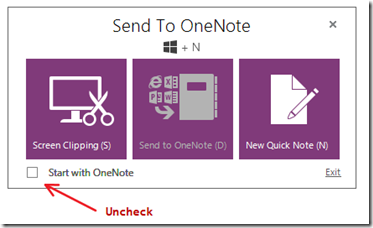
And then just uncheck the “Start with OneNote” option at the bottom of the window… that’s it!
It seems like this should be pretty easy to find but this is not the first time I could not figure it out quickly (yes, I install my OS and Office multiple times a year).
What makes this confusing is I run Windows Server usually for development and the Send To OneNote tool, which clearly shows in the taskbar icon in Windows 8.1, does not show in Windows Server (at least with the default display options running through remote desktop).
Under Windows 8.1 you can see the “Start with OneNote” checkbox in the thumbnail:
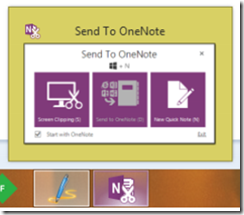
Under Windows Server you just get the generic thumbnail icon:
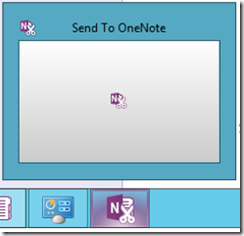
Important: Some articles say you can turn off the Send To OneNote tool by unchecking the “Place OneNote icon in the notification area of the taskbar”. While this is true and if you uncheck that option you will no longer have the Send To OneNote tool, you then also lose the quick keys such as Windows+Shift+S to grab a screen clipping. I use the OneNote screen clipping key combination so much that I can’t do without it so turning off the OneNote icon is not acceptable.