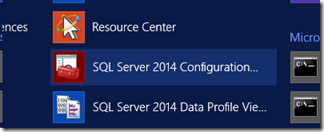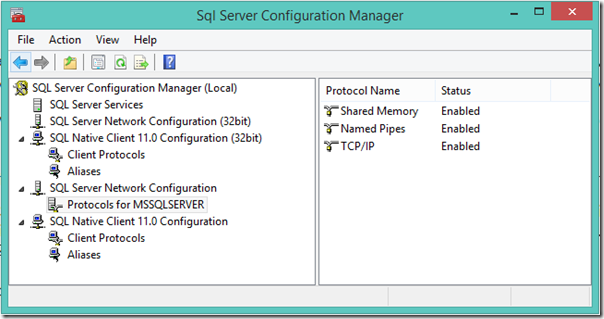Where’s the SQL Server Configuration Manager in Windows 8?
- Posted in:
- SQL Server
The SQL Server Configuration Manager is helpful for stopping/starting the SQL Server Services on your machine and also making sure all of the appropriate connection protocols are enabled. In particular it really helps when you are running multiple instances of SQL Server since it allows you to view and control all of them from one place.
But in Windows 8 and Windows 8.1, the SQL Server Configuration Manager is no longer found in your list of programs and it does not show up when you search (Windows-S) for it by name. So how do you get to it?
This article http://technet.microsoft.com/en-us/library/ms174212(v=sql.110).aspx has details on how to get to the SQL Server Configuration Manager:
To access SQL Server Configuration Manager Using Windows 8, because SQL Server Configuration Manager is a snap-in for the Microsoft Management Console program and not a stand-alone program, SQL Server Configuration Manager not does not appear as an application when running Windows 8. To open SQL Server Configuration Manager, in the Search charm, under Apps, type SQLServerManager11.msc (for SQL Server 2012) or SQLServerManager10.msc for (SQL Server 2008), and then press Enter.
In SQL Server 2014 the SQL Server Configuration Manager is back in All Programs:
How to get to the SQL Server 2012 Configuration Manager in Windows 8 or Windows 8.1
Start > Run > SQLServerManager11.msc