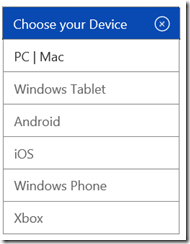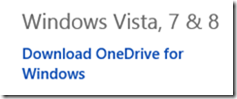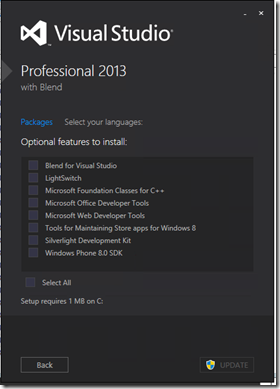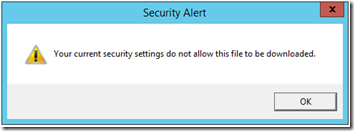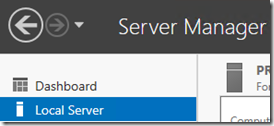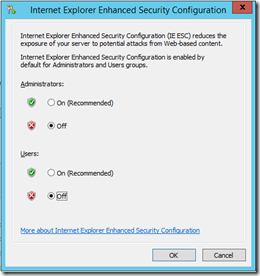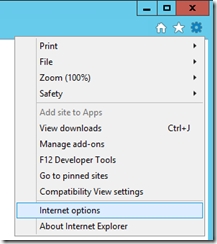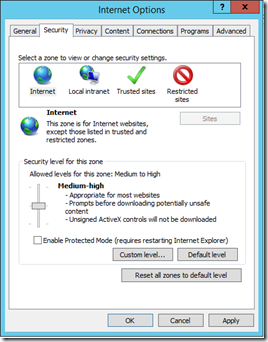Go to https://onedrive.live.com/about/en-us/download/
Choose PC/Mac from the Device drop down:
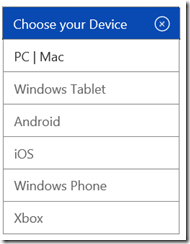
Then click on the Download for Windows 8 (even though Windows Server 2012 R2 is Windows 8.1 this downloader will still work).
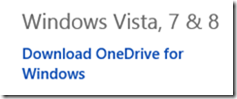

Now just use this installer to install OneDrive.
OneDrive Taskbar icon in Windows Server 2012 R2:

Setting up a build server on a new install of Windows Server 2012 R2 and ran into the following warning when building the projects:
Warning MSB3644 - The reference assemblies for framework ".NETFramework,Version=v4.5" were not found. To resolve this, install the SDK or Targeting Pack for this framework version or retarget your application to a version of the framework for which you have the SDK or Targeting Pack installed. Note that assemblies will be resolved from the Global Assembly Cache (GAC) and will be used in place of reference assemblies. Therefore your assembly may not be correctly targeted for the framework you intend.
The build server was a fresh machine and the issue was Visual Studio 2013 needing to be installed on the server. Installing Visual Studio Professional 2013 without any options resolved the issue.
- Under optional Features uncheck all the options to speed up the install.
When running a new Windows Server 2012 R2 server install, Internet Explorer is locked down and you will end up getting prompted multiple times when visiting sites and most likely you will not be able to download any setup files:
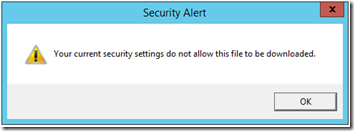
---------------------------
Security Alert
---------------------------
Your current security settings do not allow this file to be downloaded.
---------------------------
OK
---------------------------
Follow the steps below to modify the default Internet Explorer security settings to bring it down to a level which is more realistic for system administrator tasks:
- Disable Internet Explorer Enhanced Security Configuration
- Open Server Manager > Local Server
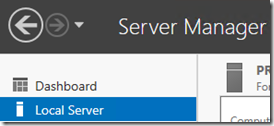
- Click on IE Enhanced Security Configuration:

- Within the dialog switch IE Enhanced Security off for both Administrators and Users (you will turn it back on for Users later).
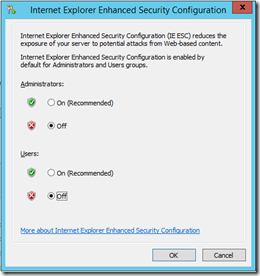
- Modify Security Settings in Internet Explorer
- Open Internet Explorer > Internet Options
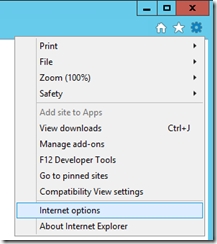
- Change to the Security tab and move the slider to “Medium-high” and uncheck the “Enable Protected Mode” checkbox.
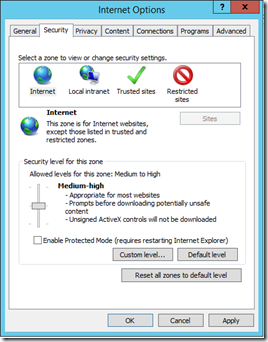
- Medium-high enables file downloads which is pretty important for system administrators
- Note: It was necessary to turn off Internet Explorer Enhanced Security for “Users” in order to move the security level slider. If the slider is disabled check to make sure Internet Explorer Enhanced Security is disabled for both Users and Administrators.
- Ok you way out of here and then close Internet Explorer.
- Note: Since this is a server there may be other users logged on. It may be necessary to sign out those users and then close any other instances of Internet Explorer from Task Manager to get these security settings to be applied.
- Turn on Internet Explorer Enhanced Security for Users
- It is a good idea to enabled Internet Explorer Enhanced Security for Users who may use this machine. Return back to the Local Server Manager dashboard and enable it for just Users:
Now you will no longer be prompted multiple times when browsing a site in Internet Explorer and you will also be able to download install files.