OneNote Page to PDF without Footer
- Posted in:
- OneNote
A very useful feature of OneNote is that you can Export or Save a page (or section) as a PDF. I use this for generating invoices for my clients but there are lots of ways quickly turning your OneNote page into a PDF can help your daily workflow.
You can create a PDF out of your OneNote page by going to File > Export and then choosing the PDF format from the list of options on the right.
The exported PDF will include a footer which by default is the OneNote section name and the page number in the PDF:
The File > Export dialog does not have a settings section to turn off the footer but you can do this by using the Print Preview dialog which controls the same footer format.
If you go to File > Print > Print Preview
The Print Preview Dialog will allow you to control the footer format with several different layout options including one for not including a footer at all.
Change the footer to “(none)”:
Close this dialog and now when you Export your OneNote page to a PDF there will be no footer:
The setting is maintained for the life of your OneNote session but once you close and open OneNote again it is lost and resets to the default which is to include the footer. In any case it is good to know there is a way to get rid of the footer when exporting your OneNote page as a PDF.
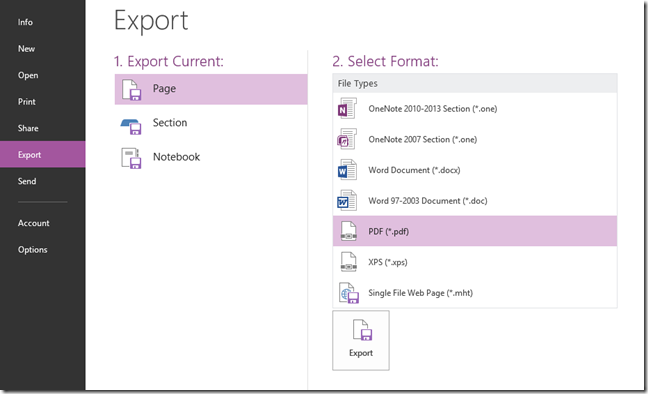

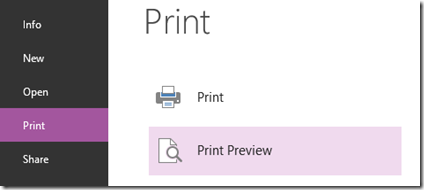
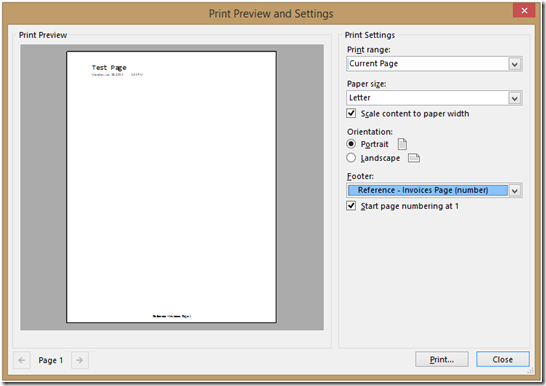
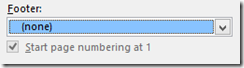

Comments
i followed these instructions verbatim, to no avail.
mikeWorked perfectly for me with OneNote 2010. Thanks!
CoryI followed these instructions on OneNote 2013 and took all of mike's avail.
JamesWorks for me with OneNote 2010 too. Thanks.
ShaunWorks with OneNote 2016. Thanks.
ErtanWorks for me. Thank you for the tip!!
Mr.VjyWell, yes it works but so do outhouses. How about allow changing the default?
Paul Parson