Web Application Project is configured to use IIS. Unable to access the IIS metabase.
- Posted in:
- Visual Studio
- IIS
On a new install of Visual Studio 2013 on Windows Server 2012 R2 I ran into the following error when trying to open a Visual Studio Web Application project:
Even though I am an administrator on the machine, Visual Studio is not running as administrator so it does not have permission to the IIS metabase files. One solution is to run Visual Studio as administrator. This works but you can also take ownership of the IIS metabase files to fix this too.
Browse to C:\Windows\System32\inetsrv and then double-click the “config” directory to get this warning dialog:
Do the same for the C:\Windows\System32\inetsrv\config\export directory and also the other directories in C:\Windows\System32\inetsrv.
Now you will be able to open the Visual Studio Web Application Project without a problem.
---------------------------
Microsoft Visual Studio
---------------------------
The Web Application Project is configured to use IIS. Unable to access the IIS metabase. You do not have sufficient privilege to access IIS web sites on your machine.
---------------------------
OK
---------------------------
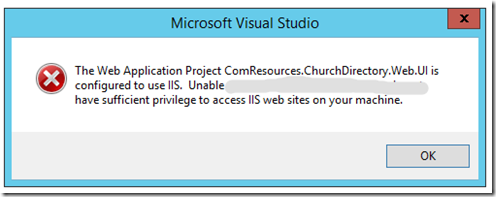
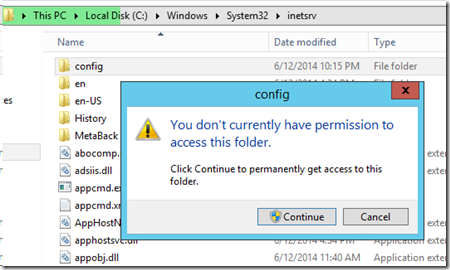
Comments
Thanks, it saves my day.
MehmoodWhew! I had this problem a while ago. Took me an hour to search on how to solve the problem. This worked for me. Thank you. :)
BabieWhew! I had this problem a while ago. Took me an hour to search on how to solve the problem. This worked for me. Thank you. :)
BabieRamirezWow! It's saved my time Thankyou.
KumarThanks bro! Wowwww!!!!
Wagner