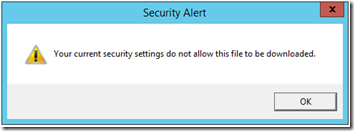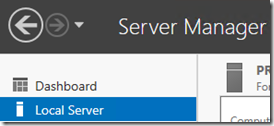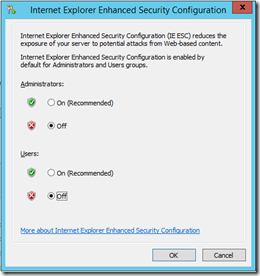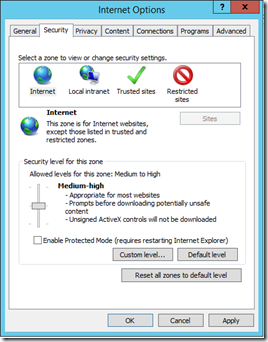Your current security settings do not allow this file to be downloaded.
April 18. 2014 0 Comments
- Posted in:
- Internet Explorer
- Windows Server 2012 R2
When running a new Windows Server 2012 R2 server install, Internet Explorer is locked down and you will end up getting prompted multiple times when visiting sites and most likely you will not be able to download any setup files:
---------------------------
Security Alert
---------------------------
Your current security settings do not allow this file to be downloaded.
---------------------------
OK
---------------------------
Follow the steps below to modify the default Internet Explorer security settings to bring it down to a level which is more realistic for system administrator tasks:
- Disable Internet Explorer Enhanced Security Configuration
- Modify Security Settings in Internet Explorer
- Open Internet Explorer > Internet Options
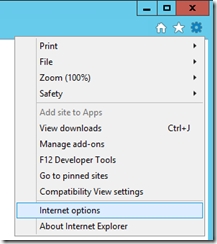
- Change to the Security tab and move the slider to “Medium-high” and uncheck the “Enable Protected Mode” checkbox.
- Ok you way out of here and then close Internet Explorer.
- Note: Since this is a server there may be other users logged on. It may be necessary to sign out those users and then close any other instances of Internet Explorer from Task Manager to get these security settings to be applied.
- Turn on Internet Explorer Enhanced Security for Users
Now you will no longer be prompted multiple times when browsing a site in Internet Explorer and you will also be able to download install files.